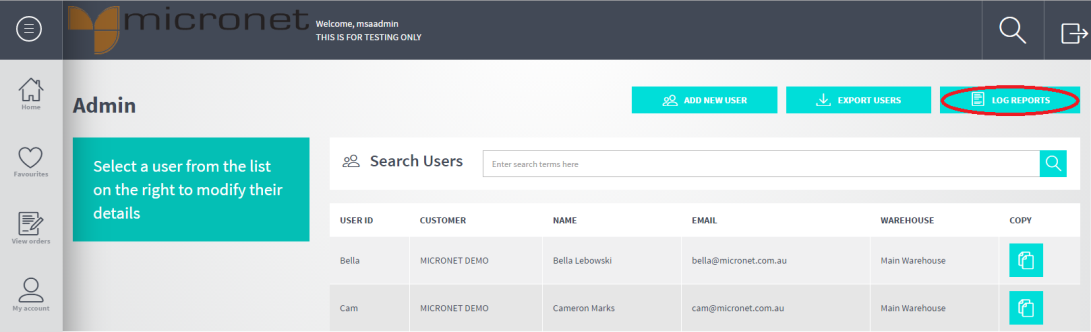
The Log Reports button on the Admin screen allows you to view a log of activities on the Micronet ECOM website and to print debtor payment reports.
To run a log report or payment report:
Refer to "Admin".
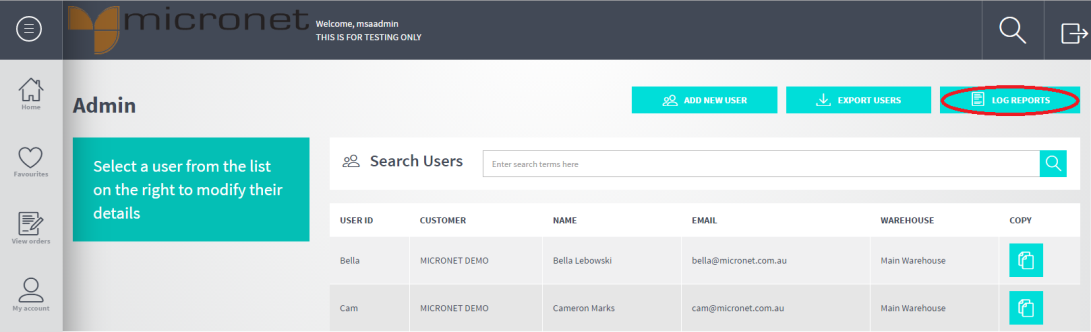
Micronet displays the Log Report screen showing the log of all recent activities in Micronet ECOM.
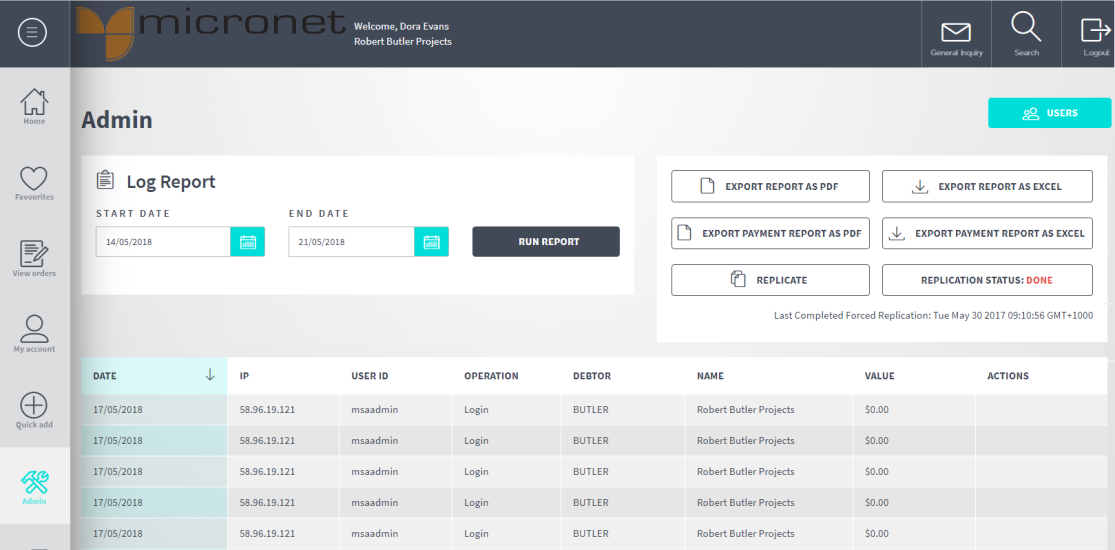
You can select the same start and end dates to run the report for a single day.
For example, to sort the events by user ID, click on the User ID column heading; to sort by debtor, click on the Debtor column heading. Click on the same heading again to switch between ascending and descending order.
